Your POP3 or IMAP settings allow you to manage your emails on your preferred applications or email client. Note that this guide is providing guidance for email and domain services, hosted on the Direct Submit server. Before you start setting up your email, make sure you have these important details:
1: Launch Outlook
2: Select File on the top left menu bar.
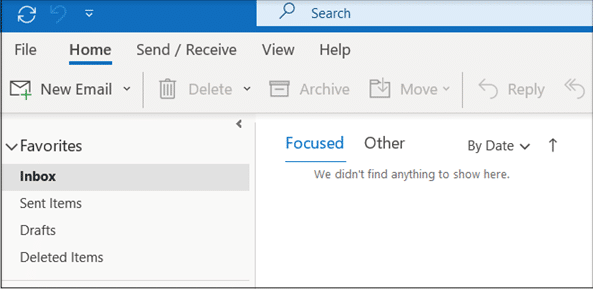
3: Select the Add Account button in the middle of the screen.
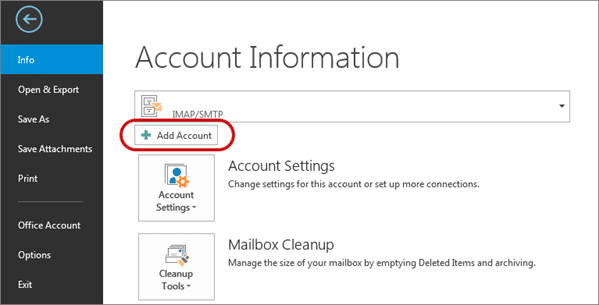
4: Add your email address.
Replace ‘yourdomain.co.uk’ with your domain name.
Select Advanced options, then select Let me set up my account manually
Select Connect
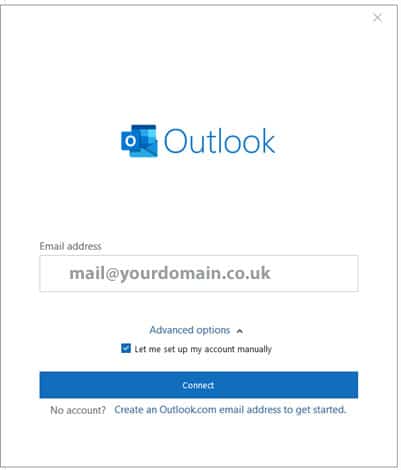
6: This screen will display the various account options – select POP or IMAP
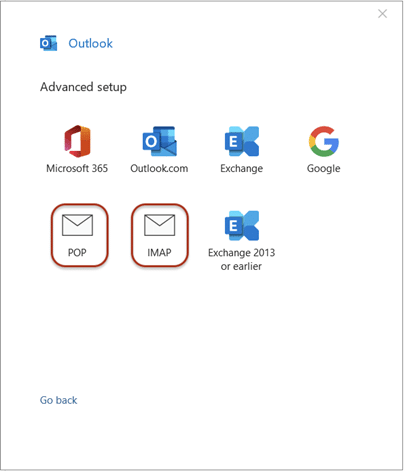
7: Server Settings
Replace ‘yourdomain.co.uk’ with your domain name.
Note that some versions of Outlook don’t allow you to adjust server settings at this stage. In these cases, complete the account setup and then check your server settings by going to File > Info > Account Settings dropdown > Server Settings.
Incoming mail: yourdomain.co.uk
Port 995 (or 993 for IMAP)
Encryption method: SSL/TLS
Require logon using Secure Password Authentication (SPA) is unticked
Outgoing mail: yourdomain.co.uk (server requires authentication)
Change Port to 465 – Encryption method: SSL/TLS
Require logon using Secure Password Authentication (SPA) is unticked
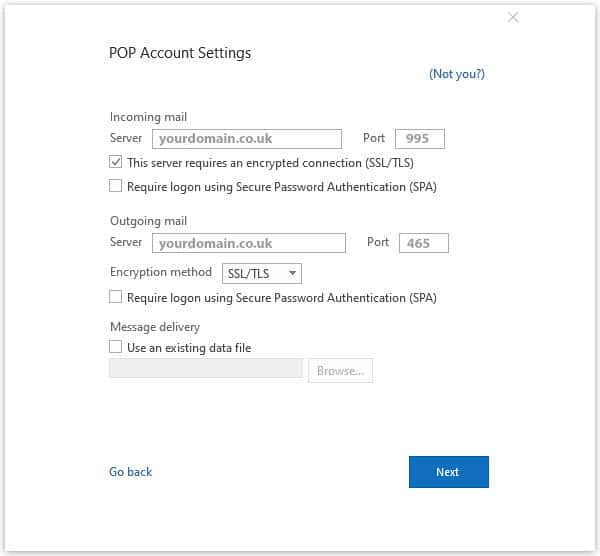
A login-dialog will open up.
Use POP3 when:
Use IMAP when: